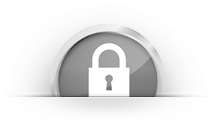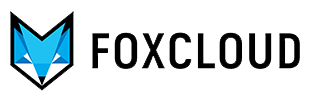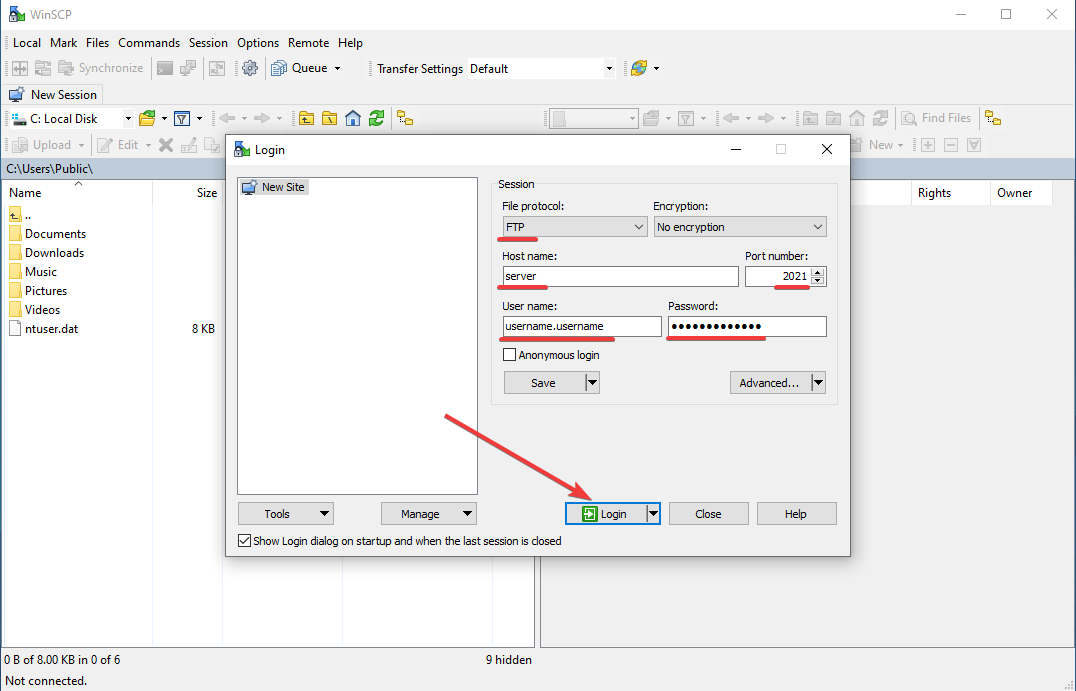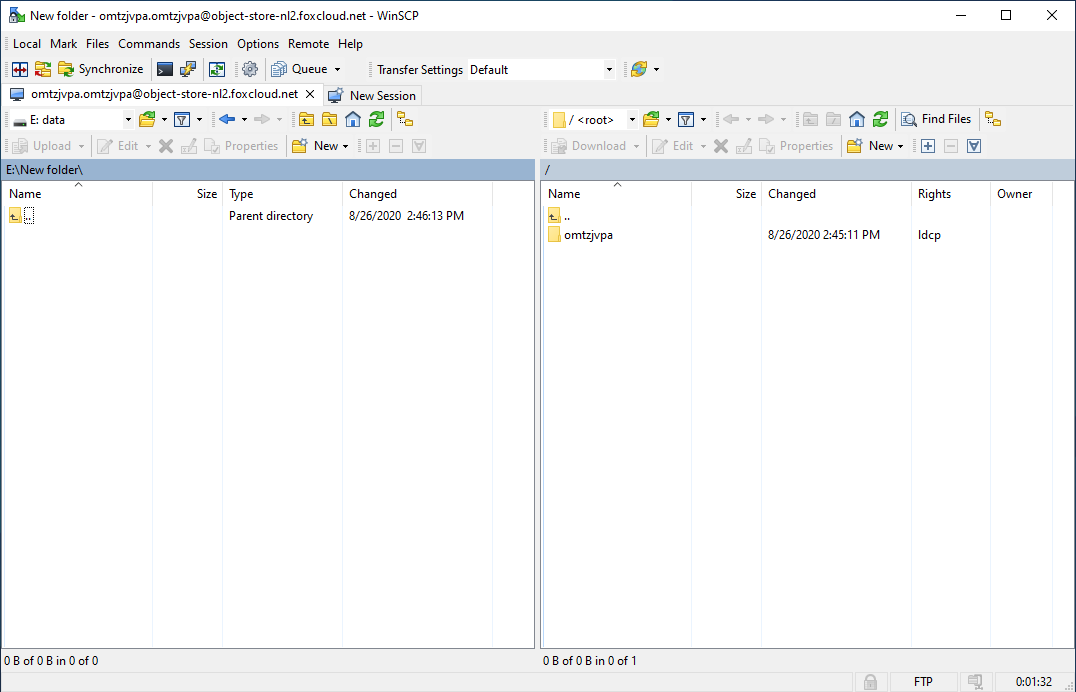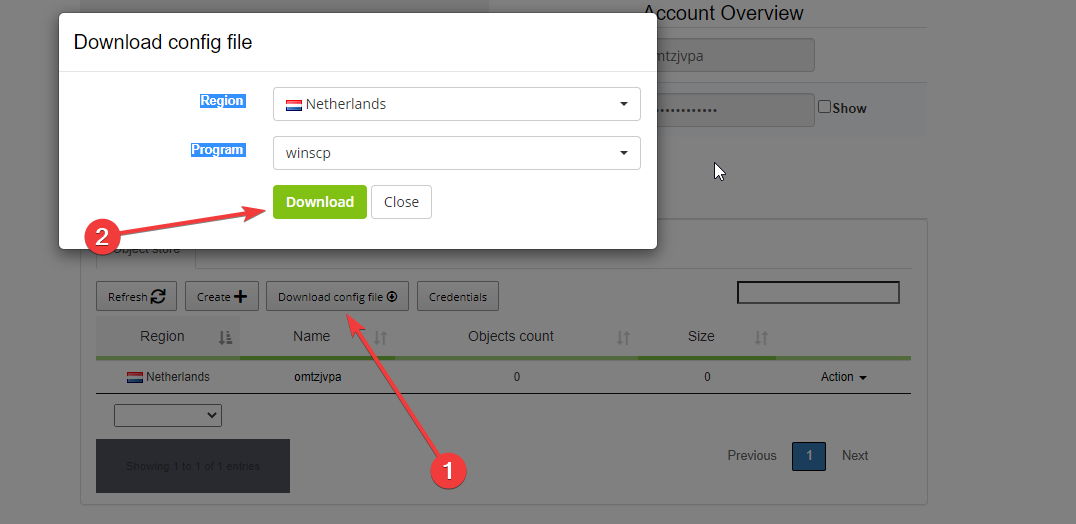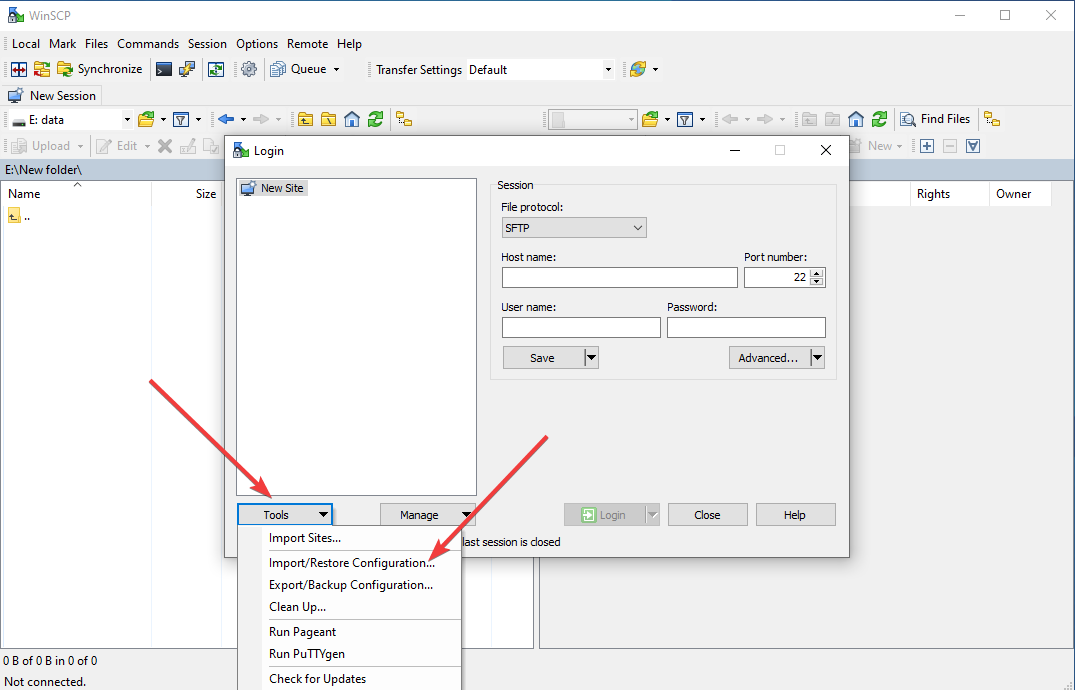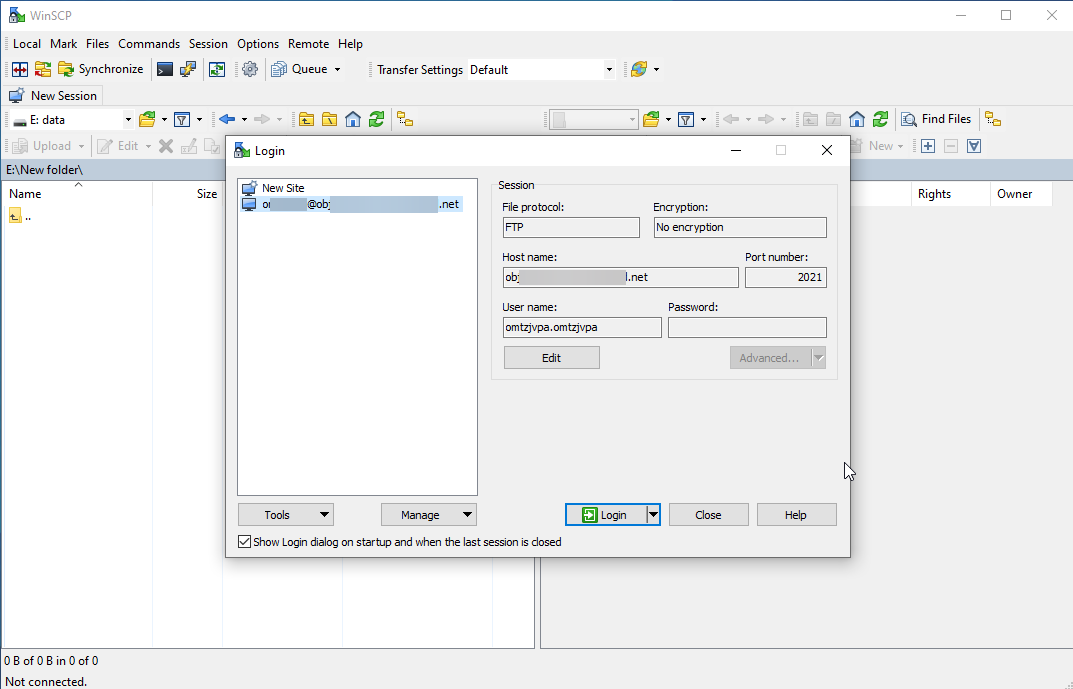WinSCP is designed for secure copying of files between a computer and servers
Download WinSCP
How to establish a connection via WinSCP
Immediately after running the program, you will be proposed to create a connection. For this program we offer 2 options: to fill in the connection form fields or to use the settings file, which can be downloaded in the product control panel.
Option -1:
- Download and run WinSCP program.
- When filling in the form you should select «FTP» transfer protocol, then fill in the remaining fields with activation letter data and click «Enter».
The program will connect to the server and you will see a folder with your container name on one of the tabs.
Option - 2:
- Download and run WinSCP program.
- To connect via the settings file you have to download the file from the product control panel. Next, in the new connection form select «Tools» tab.
- In the list that opens select «Import / Restore Settings ... » item. After that, a file view window will open.
- A new connection will appear in the connection list. Select it and click «Enter».
- The settings file does not save the password, thus, the program will require to enter it additionally.
The program will connect to server, and you will see a folder with your container name on one of the tabs.
Now you can add, rename and delete containers, and load data into them.
Our opinion
WinSCP is a program for working in Windows file environment. It is simple, and our experts recommend that beginners start with it. As well and this utility has the ability to connect via the secure SFTP protocol for an increased data transfer security.
We hope this information has been helpful to you. We will continue to acquaint you with useful programs for working in cloud storage.